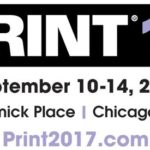March 2, 2011
Complete guide to lamp performance
GTI Graphic Technology Inc. Graphiclite® and ColorMatch Series® lamps are in a class all their own when it comes to fulfilling the demands of industry standards, but knowing the proper use of the products designed to accommodate these lamps is the only way to ensure that they are giving you their best possible performance. Did you know that your GTI Graphic Technology Inc. viewing system is not only optimized for color viewing, but is also designed with you in mind to make continued maintenance as simple as possible? GTI makes it easy for users to be absolutely certain that they are always getting only the best quality color rendering ability from their Graphiclite and ColorMatch Series products. Read more about the importance of lamp maintenance for color viewing.
For Graphic Arts/Photography

All of GTI’s large format and Soft View color viewing systems for the graphic arts and photography industries come equipped with LiteGuard II, a performance safeguard system for your color viewing product. This is the small digital display panel on the upper left-hand side of the viewing system. LiteGuard alternates displaying the total number of hours that the lamps have been on, with the number of hours left until GTI strongly recommends relamping your product for continued optimal performance. You will note that when you turn on the viewing station, it will not immediately show these numbers. The LiteGuard panel will first display that the unit is warming up, as your lamps will not give you accurate color rendition until they have fully warmed [to the 5000K temperature] or, reached thermal equilibrium. It is important that you do not make any critical color decisions before the lamps have fully warmed up! This should take approximately twenty minutes. Once the viewing system is fully warmed up and ready for use, the LiteGuard panel will beep to notify you that you will now get the optimal color viewing conditions guaranteed with all of our Graphiclite products.

Once the lamps have warmed up, LiteGuard will display the alternating hours of lamp usage and hours remaining until relamp. The recommended total number of hours to use Graphiclite D50 lamps is 2500. For users running their viewing systems for an average of 40 hours a week, this will require you to relamp approximately once a year. If you are using your lamps for more than 40 hours a week, relamping is recommended more frequently, according to the 2500 hour guideline. The great news is that the built-in LiteGuard feature makes this process very easy! You won’t need to keep track of how many hours per week you are using your lamps or try to remember when it’s time to relamp, because LiteGuard will do all of this work entirely for you. LiteGuard will beep to warn you when it is approximately 300 hours away from the 2500 hour usage guideline, and again when the lamps have reached their maximum recommended hours of use. Be sure to order your replacement lamps as soon as you hear the first LiteGuard warning! You can do this by calling GTI at (888) 562-7066, placing your order online, or visiting your local dealer. This way, you can be sure that you’ll never be using inferior quality lamps, and therefore always viewing the best quality of your images possible.
For Multi-Source Color Matching Systems

If you are using one of GTI’s multi-source color matching systems, there’s a performance solution for your product too! Our multi-source lighting systems use our unique GTI ColorMatch Series lamps, designed to a separate, D65 industry standard. All of our multi-source GTI CMB Color Matching Booths and overhead luminaire products come with a ColorGuard feature, comparable to the aforementioned LiteGuard system. The GTI ColorGuard II also alternates displaying hours of lamp usage with the number of hours until recommended relamp, however the ColorGuard system is uniquely designed to display a time measurement for each individual type of light source in your multi-source system. This way, if you happen to use one light source significantly more than the others, you’ll know when it is time for you to relamp just that one light source, as opposed to having to relamp your entire system just because one light source has reached its maximum usage. The ColorGuard feature works very simply as a function of whichever light source is selected; the corresponding time measurements will then be displayed.

The recommended lifespan of multi-source system lamps varies for each light source. The D65, cool white fluorescent, and the 3000K (default setting for the optional light source – lifespan varies if you have customized your system to a different optional light source) lamps all need to be replaced after 2500 hours of use. The incandescent lamps should be replaced after 1750 hours of use, and the UV lamps after 500 hours. As with the LiteGuard panel, the ColorGuard panel will also beep to remind the user when the light source is nearing its maximum usage, and also to notify when lamps have reached their respective recommended hours of use. Never miss a minute of optimal color viewing! Be sure to place your replacement lamp order when you hear the first ColorGuard warning. It is important to note that unlike systems using the LiteGuard system, multi-source viewing systems only require a brief warming up period for the primary daylight (D65) source.
Resetting the LiteGuard II or ColorGuard II display
After you’ve used your color viewing system for the maximum number of recommended hours, and you’ve ordered and installed your new Graphiclite or ColorMatch Series lamps to ensure continued color quality, you’ll need to reset your respective LiteGuard or ColorGuard panel in order to measure the new lamps. You’ll notice that just to the left of the display panel, the GTI Graphic Technology Inc. company name is printed. The period after the ‘Inc.’ is actually a very cleverly disguised reset button. Resetting your display panel is as simple as pressing the reset button with a small, pointed object (we recommend the pointed end of a paperclip).
If you are using a product with the LiteGuard panel, reset the display by turning ON the entire system, pressing the reset button, and waiting for the LiteGuard panel to beep to notify you that it has been reset. Turn the system back on and continue to enjoy the color quality of your Graphiclite viewing system!

If you are using a product with the ColorGuard panel, the display can be reset for any individual light source by first selecting the appropriate source, and then pressing the reset button until you hear the beep to signify that the ColorGuard display has been reset. You’re now ready to continue to benefit from your ColorMatch Series optimal color viewing conditions!